
Want to save your Telegram conversations for later? Your complete Telegram chat history is exportable. How? Read on.
When you login in from a new device, Telegram immediately stores your conversations on its server in the cloud and makes it available. This is why downloading it to maintain a backup is never necessary.
Telegram, however, allows you to export your conversation history if you wish to share it with another person or save it for later use.
We’ll go through ways to download your Telegram conversation history in more detail below. The Telegram desktop client is the only one that allows you to download chat history; the Telegram mobile app does not allow this.
How to Export Your Telegram Chat History With a Single Contact
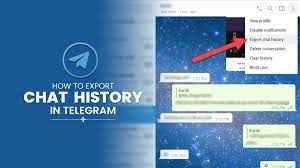
To conversation history with a specific contact, take the following actions:
Open the desktop version of Telegram. Install the app, download it from the official Telegram website if you’re don’t already have it, sign into your Telegram account.
The chat you want to download should be opened.
Select Export conversation history by selecting the top-right corner’s three vertical dots.
Choose the things you want to save (in addition to text messages) in the Chat export options box. The things you wish to export should have boxes next to them.
Remember to increase the download limit by sliding the Size limit slider to the right if you want to save voice messages, GIFs, or movies, which are frequently enormous in size.
Change the data’s format, download location, and desired date range by using the controls below the slider.
In order to start exporting the conversation history, click Export last.
The length of the exporting procedure will depend on the size of the conversation. So, permit it to finish processing.
The conversation history will be exported to the place you choose using the aforementioned methods. The text messages will be exported in HTML or JSON, depending on the format you choose while downloading, as opposed to the other file kinds, such photographs, which will be saved in the original format, such as JPEG, PNG, etc.
In a similar manner, you may download a channel’s or group’s conversation history. Here’s how Telegram channels and groups vary, in case you’re not familiar.
How to Export Your Telegram Chat History With All Contacts
Using the aforementioned techniques, you may export the discussion history to whatever location you like. In contrast to other file types, such as images, which are stored in their original format, such as JPEG, PNG, etc., text messages will be exported in HTML or JSON, depending on the format you select during downloading.
A channel’s or group’s discussion history may also be downloaded in a similar way. If you are unfamiliar, here is a breakdown of the differences between Telegram groups and channels.
Scroll down and click Export Telegram data.
Choose the data type you wish to export, increase the size limit, alter the format, and pick a download destination by following the instructions in the preceding section.
To export your conversation history, click Export.
Export Your Telegram Chat History With Ease
You have the option to export your Telegram conversation history even if it is not required. The process of downloading discussions with either a specific contact or all of your contacts should now be clearer to you.
If you don’t want to lose the conversation history, store it to a place you can recall and backup the data elsewhere. especially if you want to permanently deactivate your account.
